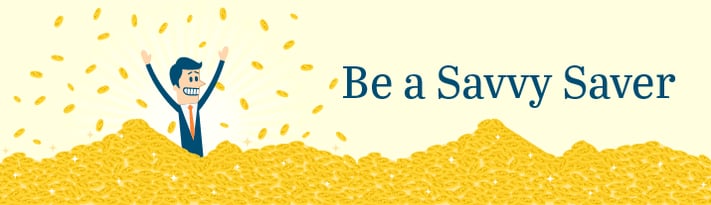You keep a tight rein on your monthly budget, making sure to save some cash for a rainy day. And you’re savings-savvy, having monthly amounts removed from your paycheck for retirement and savings.
You’re ahead of the game. Take a look at these statistics:
- Only 48 percent of employees contribute the maximum amount allowed in their plan1
- Another 48 percent say they can’t afford to contribute1
- Only 18 percent admit they plan to tap into their account for purposes other than retirement, such as borrowing for a down payment on a house1
- On average, participants are saving 6.8 percent of their pay2
So, smart saver, how can you better manage your savings and retirement accounts through our company? Here are a few shortcuts and tips.
How to make changes to your 401(k)
Whether you want to change your monthly contribution rate, switch a few of your investment elections, or change your beneficiary, you’ll need to follow these steps:
- Go to workplace.schwab.com and log in with your ID and password (initially, your ID is your social security number and your default password is your four-digit month and date of birth; once you log in the first time, you will need to change both).
- To make investment changes, click on Manage Account tab; then click on Investments. Follow the instructions to make changes. (You can also make changes by calling Participant Services, 800.724.7526)
- To make contribution rate changes, click on Manage Account tab; then click on Contributions and follow the instructions. (You can also make changes by calling Participant Services, 800.724.7526)
For beneficiary changes, select My Profile tab; then click on Beneficiaries and follow the instructions. (Yes, you can make these changes via phone as well. Same phone number.)
How to make changes to your stock options
Brown & Brown has recently changed the process for either changing or stopping contributions for employees that currently have an account set up with Morgan Stanley (MSSB). Employees must now log onto the Morgan Stanley StockPlan Connect website and request to change or stop their contributions and to also request a refund.
- Click on the following link to get directed to the Morgan Stanley StockPlan Connect website: https://www.stockplanconnect.com/
- Under ‘For Select Plans Only’ please select Enroll or adjust your contributions
- Enter Company Stock Symbol BRO, then click Next.
- Enter your Social Security Number, then click Next.
- Under ‘Confirmation’ enter your birthdate (you must use the dropdown calendar)
- Verify the information then click on either 'Edit Contribution or 'Stop Contribution'.
- Follow instructions to either edit contribution amounts or stopping contributions and getting a refund.
How to update your benefits
When you need to make a change to your benefit elections in the ADP Vantage HCM® system due to a Qualifying Life Event, or a change to a Health Savings Account (HSA) or a commuter benefit (transit and/or parking), you can log into the ADPVantage portal to request the appropriate change.
Once you’re in the portal, from the Menu Bar scroll to Myself > Benefits > and click on the Life Events link.
From the Life Events screen, click on Report a Life Event. From the pop-up box, choose the appropriate life event. Be sure to use the correct life event, or the change request may not be processed. You need to submit your change within 30 days from the date of the “Life Event”; otherwise, the next opportunity to add/change elections will be at annual enrollment or unless another IRS-qualifying life event occurs.
Before we go any further, let’s define “life-qualifying events.” For more details, view Your Guide to Life Events, which lists 18 such events. Some of the more common ones include:
- Marriage or divorce
- Birth of a child
- Adoption or legal guardianship
- Adding dependent coverage/removing dependent coverage
- Adding spouse coverage/removing spouse coverage
- Removing your own coverage/adding your coverage because you lost other coverage
Also included are changing the amount deducted for dependent care costs or commuter benefits.
In a nutshell, here’s how you make changes (see Your Guide to Life Events for more details):
Click on Report a Life Event > Choose the event from the dropdown > Enter the date of change > Click Submit > New screen: Manage Dependents (if you need to add dependents) > Submit > New screen: Enrollments Summary, click Confirm Elections, read the Certification Statement and click I Agree > Wait for green checkmark and a confirmation number to appear > Scroll to bottom of the screen to Print a copy of your confirmation > Click Done to exit > In about 48 hours, you’ll receive an email acknowledging your submitted changes, and a letter will be mailed to your home address.
For further reading, here are a few more smart money tips we found online: