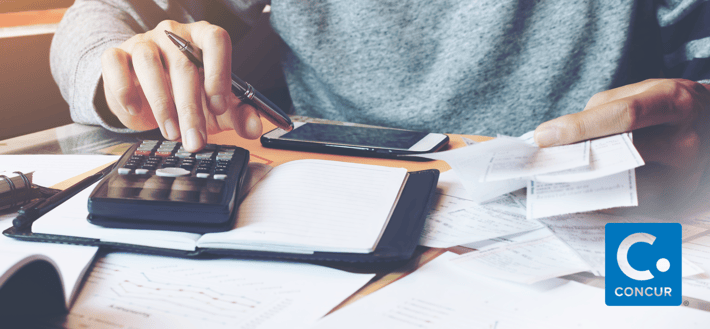Need a Concur refresher?
Over $1 million in expense reports processed annually by our Accounting team. An average of 250 reports are processed each month. It’s not hard for your report to get lost in the queue, especially if there’s an issue.
Here are the challenges Accounting is seeing most often, and their tips on handling these issues:
Get your expense report turned in earlier. If you're like us, we thought reports just had to be turned in by Friday. Nope. They must be approved through second level approval by every other Friday, 4:00PM EST for reimbursement to be direct deposited the following Thursday. So give your supervisors time. And if it's a big expense report, you may want to follow up with them. View the schedule so you know exactly when to submit and expect payment.
I've lost my receipt. Now what?
You had it…but now it’s gone. There’s an app for that: Just fill out this lost receipt form, sign it, and have your supervisor (i.e., expense report approver) sign it, too.
Bank statements and travel confirmations are not an acceptable form a receipt. Certain credit card statements may be used as support only if they contain detailed enough information to fully complete an itemized expense within Concur (similar to a detail receipt).
If you are unable to locate receipts for flights booked through Concur, you may not have e-receipt activated. To activate, go to your profile at the top right hand corner, and then profile settings. On the profile options screen, click on e-receipt activation.
Travel confirmation and estimates are not acceptable. If the generated travel estimate is associated to an expense report, Concur will not generate a final receipt. That means you must remove the Concur estimate from the report. When you go back into available receipts, it should have then created a final receipt.
If e-receipt wasn't activated, you can attach the email that Concur’s travel agent, Teplis, sent you via email.
And remember - use ONLY Concur to book flights and hotels.
Other common errors:
Mileage reimbursement: Please fill out the Mileage Calculator when requesting mileage reimbursement. After selecting the “Personal Car Mileage” expense type, fill out all required fields that are indicated with a red bar. This includes the starting point location and the destination. Once all required fields are filled out, select the “Mileage Calculator” icon. A map should pop up showing the two locations that you previously provided. Then all you have to do is select the “Add Mileage to Expense” at the bottom of the map and the mileage will be calculated for you.
Hotel stay: After selecting the “Hotel Stay” expense type, fill out all required fields indicated with a red bar. Once that is completed, there is an “Itemize” icon at the bottom of the page next to the “Save” icon. The “Itemize” icon will allow you to break down your hotel stay. Under “Recurring Charges” you may break down your hotel stay into the room rate and the room tax. Below that you may also itemize “Additional Charges” which typically include meals and parking. Meals and parking MUST be itemized on your Hotel Stay or the report will be sent back. Once you are done itemizing your Hotel Stay, simply select “Save Itemizations” and the Hotel Stay, including itemizations, will be added to your report.
Can't find a suitable flight, or they're all sold out?
Here's a trick to try:
- Search by schedule
- Scroll to the bottom left, and click on Load Detailed Schedule Data
- This will prompt the system to do a deeper search to find additional flights
Haven't set up your Concur account yet? Here's how to get started.
Follow these six steps; click on links if you need help:
- Visit the site, www.concursolutions.com, sign in and create a password. Your user name is your work email address; your temporary password is welcome (all lowercase)
- Before you can book travel or submit expense reports, you must:
- Change your password upon initial log-in
- Review and update your profile information including credit card info (help: Updating Travel Profile and Updating Expense Profile)
- Verify that your first, middle and last name appears as it does on your driver’s license (critical for booking airfare and car rental)
- Your credit card info needs to be entered
- Set up your banking information for Expense Pay Direct Deposit: Expense Pay User Procedures
*Concur will do a penny test to confirm your bank account. Once it is confirmed, you will be able to submit your expense report. Please allow 24 hours for confirmation. - Verify your email address to forward travel plans and receipts: Verifying Email
- Activate E-Receipts: Activating E-Receipts
- Download the Concur mobile app: Apple | Android
Get Concur help on:
- Booking a Flight
- Booking a Hotel
- Booking a Car
- Travel Quick Start Guide
- Creating an Expense Report
- Expense Quick Start Guide
- Smartphone Training